| Channel | Publish Date | Thumbnail & View Count | Actions |
|---|---|---|---|
| | 2025-03-23 08:50:30 |  743 Views |
How To Fix R.E.P.O. Crash On Startup/Crash To Desktop (CTD),How To Fix R.E.P.O. Crashing & Freezing On PC
Step 1) Disable Steam Overlay, close all the overlay apps (Discord, GeForce Experience, Nvidia shadow play overlay, AMD overlay), close all the overclocking application MSI Afterburner/Rivatuner, remove the undervolt
Step 2) Try -dx11/-dx12 in launch options, run these commands
ipconfig /flushdns
ipconfig /release
ipconfig /renew
netsh winsock reset
netsh int ip reset
Step 3) Rename/delete the save game files (Create a backup first, you will lose all the save game progress)
Step 4) Run the game as an administrator from the game installation folder, try running the game in compatibility mode.
Step 5) Verify the game files.
Step 6) Allow the game exe file to your antivirus program/Windows Security and Firewall
Step 7) Perform a clean installation of graphics driver.
https://www.nvidia.com/Download/index.aspx?lang=en-us
https://www.amd.com/en/support
Step 8) Run the game on dedicated graphics card
Step 9) Update Windows to the latest version
Step 10) Install Visual C++ Files https://docs.microsoft.com/en-US/cpp/windows/latest-supported-vc-redist?view=msvc-160
Step 11) Unplug External devices such as hotas, wheel, pedals, mouse, Razer Tartarus, disconnect all the additional USB adapter connected to PC, disconnect additional joystick/controllers connected, disconnect multiple monitors, turn off Razer Synapse (razor lighting effects) and MSI Dragon Center, corsair software, close third-party services such as nahimic services/lightingservice.exe etc. in task manager
Step 12) Increase the Virtual Memory
View Advanced system settings.
Initial Size: 1.5 x Total Ram
Maximum Size: 3 X Total Ram
Step 13) Update BIOS
Step 14) Uninstall the game, go to the game installation folder and delete the game folder, restart your PC, and reinstall the game to C Drive/if already installed to C drive, then install the game to another SSD/HDD
Step 1) Disable Steam Overlay, close all the overlay apps (Discord, GeForce Experience, Nvidia shadow play overlay, AMD overlay), close all the overclocking application MSI Afterburner/Rivatuner, remove the undervolt
Step 2) Try -dx11/-dx12 in launch options, run these commands
ipconfig /flushdns
ipconfig /release
ipconfig /renew
netsh winsock reset
netsh int ip reset
Step 3) Rename/delete the save game files (Create a backup first, you will lose all the save game progress)
Step 4) Run the game as an administrator from the game installation folder, try running the game in compatibility mode.
Step 5) Verify the game files.
Step 6) Allow the game exe file to your antivirus program/Windows Security and Firewall
Step 7) Perform a clean installation of graphics driver.
https://www.nvidia.com/Download/index.aspx?lang=en-us
https://www.amd.com/en/support
Step 8) Run the game on dedicated graphics card
Step 9) Update Windows to the latest version
Step 10) Install Visual C++ Files https://docs.microsoft.com/en-US/cpp/windows/latest-supported-vc-redist?view=msvc-160
Step 11) Unplug External devices such as hotas, wheel, pedals, mouse, Razer Tartarus, disconnect all the additional USB adapter connected to PC, disconnect additional joystick/controllers connected, disconnect multiple monitors, turn off Razer Synapse (razor lighting effects) and MSI Dragon Center, corsair software, close third-party services such as nahimic services/lightingservice.exe etc. in task manager
Step 12) Increase the Virtual Memory
View Advanced system settings.
Initial Size: 1.5 x Total Ram
Maximum Size: 3 X Total Ram
Step 13) Update BIOS
Step 14) Uninstall the game, go to the game installation folder and delete the game folder, restart your PC, and reinstall the game to C Drive/if already installed to C drive, then install the game to another SSD/HDD
Please take the opportunity to connect and share this video with your friends and family if you find it useful.