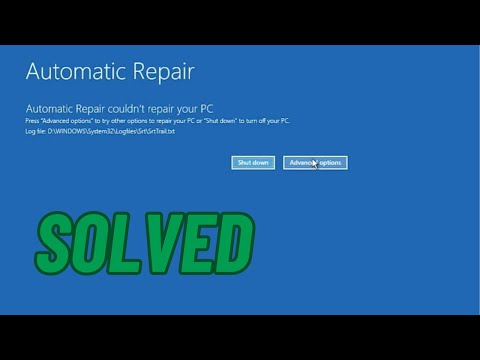| Channel | Publish Date | Thumbnail & View Count | Actions |
|---|---|---|---|
| | Publish Date not found |  0 Views |
Have further question about computers? Leave in comments and I will make a video about it.
This video shows how to fix startup error with automatic repair loop in Windows10.
This video shows how you can fix startup error with automatic repair loop in Windows10.
In this tutorial I will be showing you a number of ways to fix Windows 10 startup problems either in the form of Automatic Repair Loop, Your PC did not start correctly, infinite booting or some other similar start-up problems you might be experiencing with Windows 10. This could happen after Windows has installed certain updates that it finds incompatible with the software distribution or after you make certain changes to your system settings or certain applications you have installed on your PC. If you’re able to figure out the event that led to this problem, then you wouldn’t need to try all fixes, you could simply pick the method that is more likely to solve your problem and implement it.
Method 1: Use the suggested restart option
Method 2: Using the start-up repair tool.
Method 3: Use the registry backup command called regback. This command replaces your registry configuration with the last known good configuration you have on your PC, so basically changing your registry configuration to the configuration of your most recent successful bootup.
If all fixes fail, then you can consider running a system restore, for that you will need to make a bootable USB with Windows 10 installation files.
#bluescreen #automaticrepair #startuprepair #windowsstartuperror #repairloop
Please take the opportunity to connect and share this video with your friends and family if you find it useful.