| Channel | Publish Date | Thumbnail & View Count | Actions |
|---|---|---|---|
| | Publish Date not found | 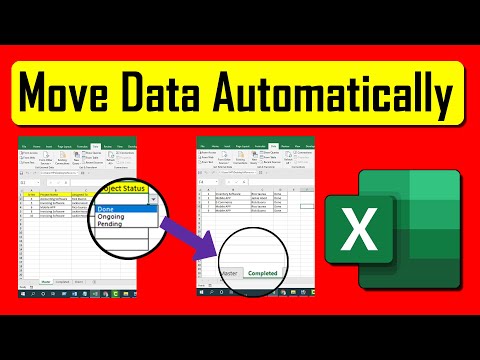 0 Views |
Learn To Move An Entire Row To The Bottom Of Active Worksheet Based On Cell Value In Excel: https://youtu.be/GAgoy_Of8nc
How To Move An Entire Row To Another Worksheet Based On Cell Value In Excel: https://youtu.be/s7geU5Z2RJA
How To Copy An Entire Row To Another Worksheet Based On Cell Value In Excel: https://youtu.be/TJoRUwrEe0g
Learn To Copy Data To the Next Empty Row Of Another Worksheet In Excel:
https://youtu.be/_BdxU19qLU0
How to Copy Data From One Worksheet to Another Automatically In Excel: https://youtu.be/TrVycW-fUkg
Now let’s follow the procedure below to automatically Move Rows to a Specific worksheet based on text In Microsoft excel.
Step 1: Click on the Developer tab (How to Add Developer Tab In Excel: https://youtu.be/jkSLYLk0OHU)
Step 2: Click on Visual Basic (Learn VBA Programming: http://bit.ly/excelvbacourse)
Step 3: Click /”Insert/” and then /”Module./”
Step 4: Write the code (Please subscribe and here goes the code: https://msexceltutorial.com/post/How-to-Automatically-Move-Rows-to-a-Specific-Worksheet-Based-on-Text-in-Microsoft-Excel)
Step 5: Close the VBE
Now We need to Automate This. So, Follow the instruction below:
Step 1: Right Click on the source worksheet Tab
Step 2: Click on View Code.
Step 3: Write the code (Please subscribe and here goes the code: https://msexceltutorial.com/post/How-to-Automatically-Move-Rows-to-a-Specific-Worksheet-Based-on-Text-in-Microsoft-Excel)
Step 4: Close the VBE.
Now, whenever you write a specific word in a particular column, it’ll move the entire row to the specific worksheet automatically.
Now, the bonus fact. Create a dropdown menu around it.
Step 1: Create a list of the menu you want in your dropdown.
Step 2: Click On the cell where you want the dropdown menu
Step 3: Click /”Data/” and then /”Data Validation./”
Step 4: Select List from the Dropdown.
Step 5: Select the menu list you just created
Step 6: Click, /”OK./”
Step 7: Copy the dropdown menu throughout the column and done.
Whenever you select the specific menu from the dropdown, it’ll move the entire row to the specific worksheet.
#MoveRow #VBA #Excel
Thanks for watching.
————————————————————————————————————-
Support the channel with as low as $5
https://www.patreon.com/excel10tutorial
————————————————————————————————————-
Please subscribe to #excel10tutorial
https://goo.gl/uL8fqQ
Here goes the most recent video of the channel:
https://bit.ly/2UngIwS
Playlists:
Advance Excel Tutorial: https://goo.gl/ExYy7v
Excel Tutorial for Beginners: https://goo.gl/UDrDcA
Excel Case: https://goo.gl/xiP3tv
Combine Workbook & Worksheets: https://bit.ly/2Tpf7DB
All About Comments in Excel: https://bit.ly/excelcomments
Excel VBA Programming Course: http://bit.ly/excelvbacourse
Social media:
Facebook: https://facebook.com/excel10tutorial
Twitter: https://twitter.com/excel10tutorial
Blogger: https://excel10tutorial.blogspot.com
Tumblr: https://excel10tutorial.tumblr.com
Instagram: https://www.instagram.com/excel_10_tutorial
Hubpages: https://hubpages.com/@excel10tutorial
Quora: https://bit.ly/3bxB8JG *Become a member and enjoy exclusive perks while supporting the channel you love!*
https://www.youtube.com/@Excel10tutorial/join
Please take the opportunity to connect and share this video with your friends and family if you find it useful.