| Channel | Publish Date | Thumbnail & View Count | Actions |
|---|---|---|---|
| | 2024-12-12 09:30:19 |  1,030 Views |
Learn how to auto-fill dates and days of the week in Excel with just a few clicks!
Steps Covered in This Video:
1. Enter the First Date or Day:
Type the first date or day in a cell.
2. Drag the Fill Handle:
️ Hover over the bottom-right corner of the cell until the + icon appears.
Click and drag down to auto-fill dates or days!
3. Use Auto-Fill Options:
After dragging, click the Auto-Fill Options icon.
Select Fill Weekdays or any options for custom date patterns.
Pro Tip: Use this trick to create schedules, timelines, or date lists quickly!
Save this video for future reference!
For more Excel tips, tricks and tutorials don’t forget to subscribe to @TechTableTutor
#ExcelTips #ExcelTricks #ExcelFormatting #ExcelTutorial #TechTableTutor #ExcelForBeginners #DataFormatting #ExcelBasics #ExcelColumns #excelcourse #excelhacks #microsoft #microsoftoffice #microsoftexcel #shorts
Excel tips
Excel date function
How to insert date automatically in Excel
Auto date in Excel
Excel for beginners
Excel tricks
Excel tutorials
Excel shortcuts
Excel hacks
Learn Excel
Excel formulas
Excel basics
Microsoft Excel
Excel calendar
Excel dynamic dates
Insert date automatically Excel
Please take the opportunity to connect and share this video with your friends and family if you find it useful.